System's Guide (is not complete)
How to select an area region and insert semantic headings and hyperlinks
To select a text area, follow these steps:
Press the left mouse button and drag until you form the desired rectangle. Then release the left mouse button and a dialog box appears to enter a thematic heading or description or even the recognized text. We can also insert optionally an external hyperlink for the selected area.
The insertion pattern is [ heading#hyperlink ]
How to select area region as the current one
Just click on the area region with the left mouse button, then you can apply OCR on this region
Is there any right mouse button menu?
Yes just click with the right mouse button on a area region and a menu will appear
What this icon 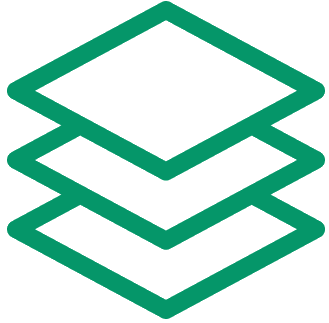 represents
represents
...
What this icon 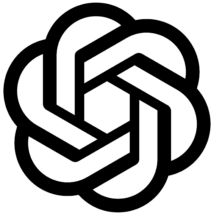 represents
represents
This icon represents ChatGTP LLM and can be used by clicking on it to correct the text within the teaxtarea box.
What this icon  represents
represents
This icon represents Google Vision OCR and can be used by clicking on it to recognize the text in the last selected area of the document. When an area is selected, recognition starts with the default OCR (Tesseract), let it complete the recognition and then click on the icon
What this icon 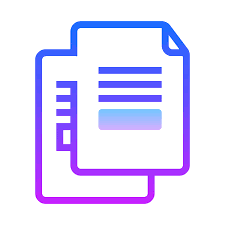 represents
represents
This icon copies the text contained in the teaxtarea box to the clipboard.
What this icon 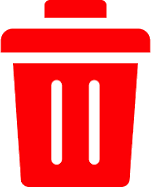 represents
represents
By clicking on this icon we erase the selection box and its metadata. The dletion is completed when the save button is clicked.
What this icon 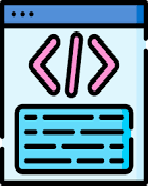 represents
represents
By clicking on this icon the metadata of the selection box are presented in XML following TEI standard so as to edit them.
What this icon 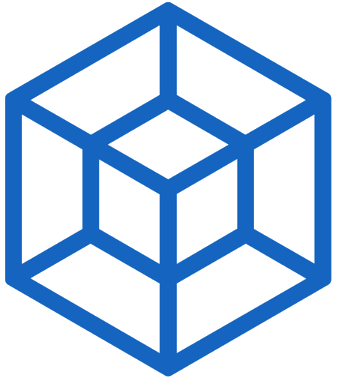 represents
represents
This icon represents the default OCR, which is Tesseract and the Language choices for the moment are 'grc gr eng lat fra deu'.
What is the menu 'create TOC'
This menu easily creates over an image TOC, hyperlinks on the page numbers to the specific page
What is the menu 'skew page'
This menu easily skews the image